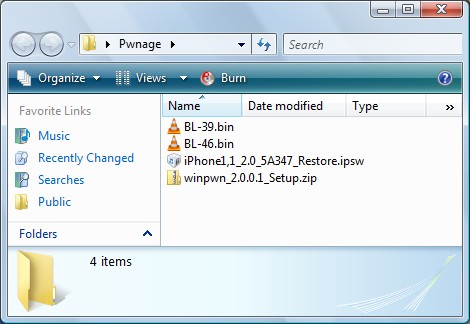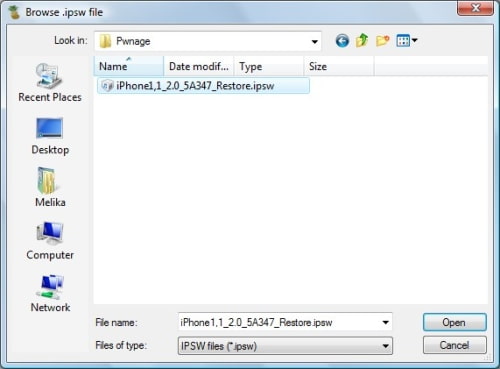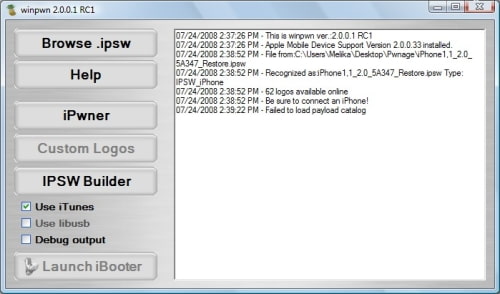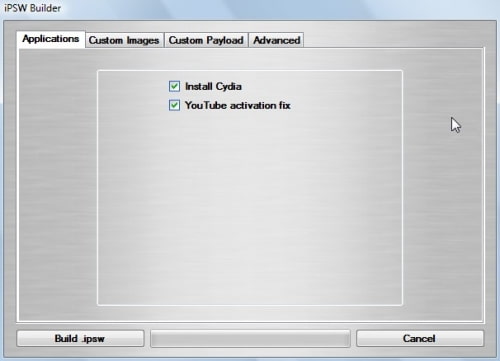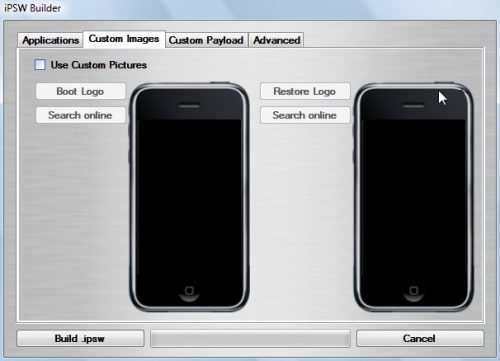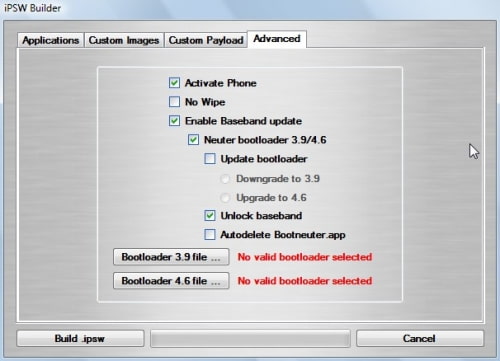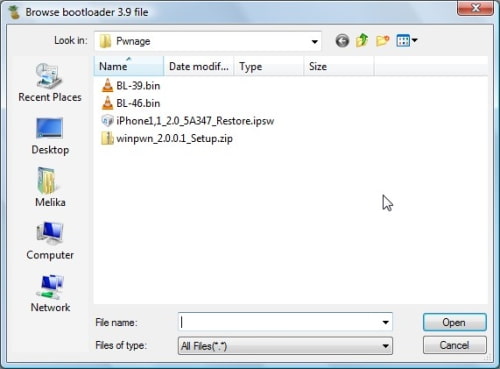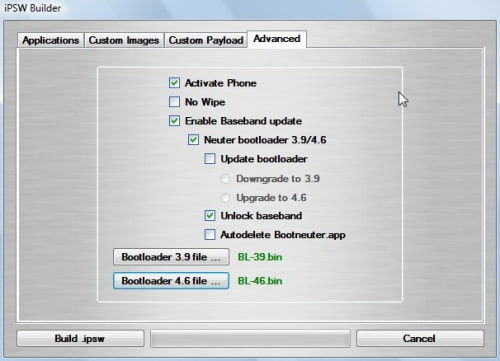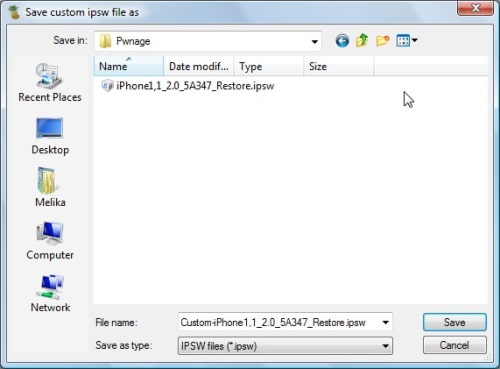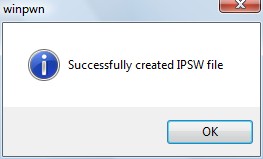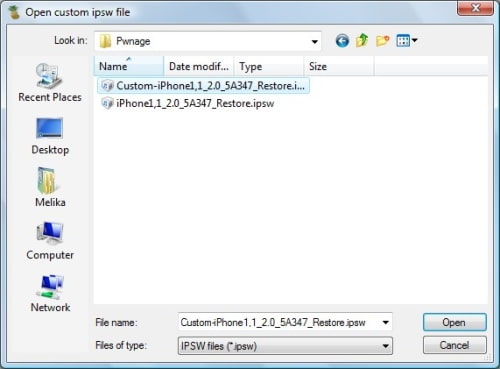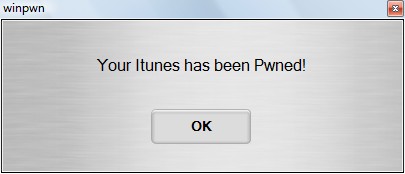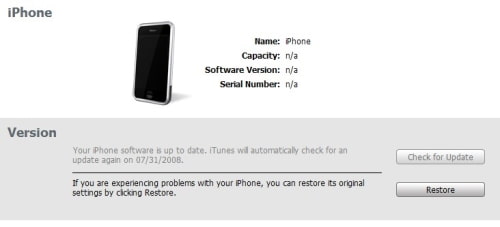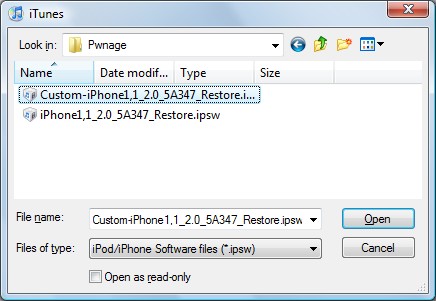Warning
Warning - Tethering your iPhone is against the iPhone data plan terms. AT&T could slap you with huge fees if you overuse this. I recommend only using it during emergencies.
Here's the basic rundown:
- Jailbreak your iPhone 3G
- Install 3Proxy and Terminal
- Create an ad-hoc Wi-fi network using your laptop
- Join the network with your iPhone
- Find the iPhone's IP address
- Open Terminal and run the proxy program
- Open Safari on your iPhone and open a web page
- Configure your browser to use the proxy
Step 1: Jailbreak your iPhone

This is a big topic. You will have to restore your phone, which makes this a process that can take 2 or more hours. Make sure you do it
before you really need to tether.
Step 2: Install 3Proxy and TerminalDuring the jailbreak, Cydia should have appeared on one of your app pages:

Use it and let Cydia load and self-update

Then head to Install, All Packages, then find MobileTerminal and 3Proxy (3Proxy is at the bottom). Install both and hit your Home button. Your phone will restart and you'll see Terminal installed on your home screen. 3Proxy isn't a GUI app and as such won't have an icon.
Step 3: Create an ad-hoc Wifi network using your laptopUsing whatever wireless software suite you have, create an ad-hoc network. On a Mac it's in the Airport menu, under "Create network...". Name it something inconspicuous. I called mine "baladoux".

On your iPhone, join the ad-hoc network.
Step 4: Find your iPhone's IP addressThen, hit the blue arrow next to it, and wait for your IP address to show up:

Memorize (or write down) this IP address. You will need it later.
Step 5: Open Terminal and run the proxy programSimple enough. Open Terminal, type "socks" and hit return.

Nothing will appear to happen, but the SOCKS server will be running. You can hit the home button to push Terminal to the background (remember to terminate it later, by switching back to Terminal and holding the Home button until it closes).
Step 6: Open Safari on the iPhone and open a web pageAny page will do. I recommend cre.ations.net:

This step is important. The page will take a while to load. When Safari realizes it can't get to the Internet using the ad-hoc Wifi, it will do some internal magic to switch back to 3G for Internet while still on your ad-hoc network. That lets the proxy do its thing.
Step 7: Configure your browserIn Firefox, head to Preferences, and under Advanced, Network, hit Settings:

Then, fill in the iPhone's IP address (which you memorized earlier) into the SOCKS Host field, and put 1080 as the port number. Make sure all other proxy fields are blank and/or 0 as shown:

Then, since the proxy doesn't forward DNS, you will also have to change an advanced option in Firefox. In the Firefox URL bar, enter "about:config" and hit Enter:

In Filter, type "socks" and then double-click "network.proxy.socks_remote_dns" to make its value "true".
That should be all you need! Firefox should be able to browse the Internet through your iPhone's 3G connection.
Tethering costs a lot of battery life on the iPhone so make sure you have it plugged in. When you're done, make sure to quit Terminal by opening it back up and pressing and holding the Home button until it quits.
Technorati tags:
2.0, Apple, Apple iPhone 3G, Cydia, Guide, iPhone 3G unlock, jailbreak, jailbroken, proxy, Pwnage 2.0.1, pwnage 2.0.2, socks, tethering
...
Read more.